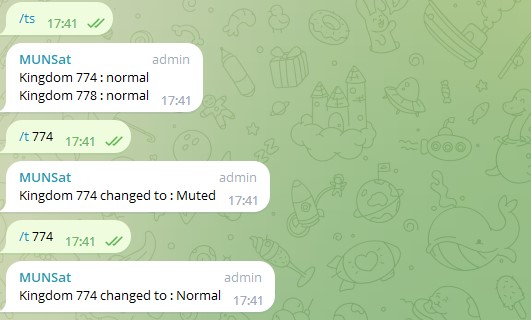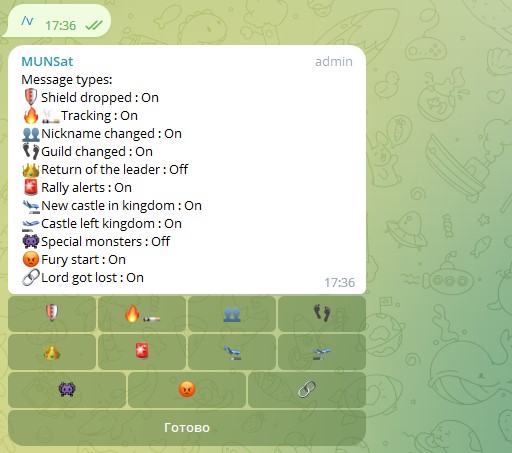Tutorials
Basics of Bot Management
1. Basic Information
The basic information of the bot and the types of messages that bot can send, on the right you can see the icon list which represents the type of message.
2. Rules for entering Nicknames
The nickname is not case sensitive and does not have to be entered completely. Any number of consecutive space characters can be replaced by a single '_' character. If several nicknames match the entered template, the bot will prompt you to select the required nickname. Examples:
3.Rules for entering Guild Tags
Tags are entered strictly in the same form as in the game. "ABC" and "abc" are two different guilds.
For example guild WOG It is not the same as wOg
4.Message types and their filtering
In addition to tracking 🛡 shields and 🚨 rallies, the bot can track 👥 player name changes, name exchanges between players, 👣 guild changes, 👑 leaders returns, automatically tracks the movement of 🔥 burning and 🚬 smoking castles throughout the kingdom, 👾 monster summon notification, show 🛬 new castles in the kingdom and 🛫 castles that are leaving it, 😡 fury start by a player, 🔗 a player lost leader . By default, only messages such as 🛡shield drops and tracking 🔥🚬 castles are visible.
The /v command is used to set the visibility of messages. The amount of active notification types does not affect speed.
Shield drop 🛡 messages can be further filtered using the following commands:
-
/mlb - filter by might for shield drop 🛡 messages. This is a lower might bound - it means that castles with might less than this threshold will not be displayed. To reset this filter, set it to 0.
-
/mat - filter by last activity time for shield drop 🛡 messages. This is a minimal castle inactivity time - it means that castles whose time since last activity was less than this value will not be displayed. To reset this filter, set it to 0.
For example, if you set this value to an hour, then a castle that has lost its shield due to hostile activity (attack) will be hidden, since the time since its last activity will be 0. At the same time, if someone logged into the game a few hours ago, did some, leave and forgot to change the shield, then a message about his shiel drop will appear, since the time since its last activity will be several hours.
Fury 😡 start messages can be further filtered using the following command:
-
/mfm - filter by might for fury 😡 messages. This is a castle might upper limit - it means that castles with might above than this threshold will not be displayed.
The current values of these filters are displayed in /mybot.
5. Castle information. /a, /ad, /ah.
An example of the output of the /a command. If the target has reinforcements or an outpost in the castle, they will also be displayed here. If the leader is in prison, it will be written here who has it. If the bot saw the castle burning, this will show the time since the last burning and the difference in might.
This graph shows the activity of the castle by the hour, GMT (UTC) time zone. Aggressive actions are those that activate the fury. Farm - collecting resources and hunting monsters. Neutral - all other actions.
This command displays the last 36 castle actions.
7.Label management. /pm, /rm, /ml.
To remove markers, use /rm and then enter the numbers of markers you want to remove separated by commas.
To view markers, use /ml.
To add a marker, use /pm and follow the bot's instructions.
8.Active tracking. /at and /st
The /at command is used to set the tracking target. If there are several matches with the entered name, the bot will prompt you to select the one you need. Please note that the X2 version of the bot can track 2 targets at the same time, and the X4 version can track 4 targets. To stop tracking, use /st. If there are several tracked targets, the bot will prompt you to select the name of the castle, the tracking of which you want to stop. Also, together with /st you can send a name, for example "/st choke".
10. Castles without a shield by might. /m
The command works similar to /z, but allows you to get a list (maximum 30) of castles without a shield in the kingdom.
11. Kingdom Management
Make sure you read the
Terms and conditions
The following commands are used to manage connected kingdoms:
/reg - connecting the kingdom to the bot
/unreg - completely disconnecting the bot from the kingdom
/regstat - chat tree with kingdoms connected to them. Displays a list of chats and kingdoms connected to them.
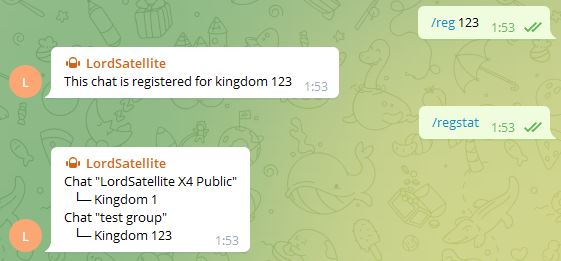
While this is not a strict requirement, when switching kingdoms you should first enable a new one and then disable an old one.
-
This will allow the bot to save your preferences for notification types (/v).
-
You don't have to worry about losing control of the bot due to a complete shutdown of all chats. Despite the fact that after the chat is disabled, the bot remembers it for a few more hours to be able to switch between kingdoms where the old one is disabled first, however, it happens that users do not have enough of these few hours to connect a new kingdom.
If several kingdoms are connected to the chat at once, but messages from one of them are not currently needed, you can mute it using /t. This way the bot won't show messages from that kingdom but it will stay connected and update in the background. You can view the mute state of kingdoms in chat using the /ts command.